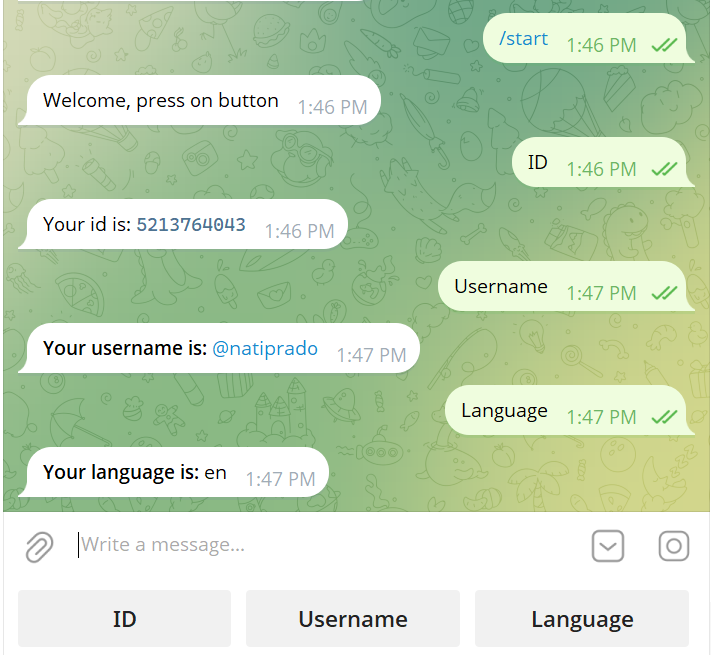Keyboard Bot
In this example, we will create a bot that uses a custom reply keyboard to interact with users. The bot will present buttons for the user to press, and respond with information based on their selection.
Import necessary classes
package io.github.natanimn;
import io.github.natanimn.telebof.BotClient;
import io.github.natanimn.telebof.BotContext;
import io.github.natanimn.telebof.types.updates.Message;
import io.github.natanimn.telebof.types.keyboard.ReplyKeyboardMarkup;
import io.github.natanimn.telebof.enums.ParseMode;
import io.github.natanimn.telebof.annotations.MesageHandler;
Create KeyboardBot class and initialize BotClient with a token
public class KeyboardBot {
public static void main(String[] args) {
final String TOKEN = "BOT_TOKEN"; // Replace with your actual bot token
var bot = new BotClient(TOKEN);
// Add handlers here
// Start the bot
bot.startPolling();
}
}
Our bot will present a keyboard with three buttons and respond appropriately when they are pressed:
- ID - Shows the user's Telegram ID
- Username - Shows the user's username (if available)
- Language - Shows the user's language code
Add /start handler with reply keyboard
The /start command initializes the conversation and displays the custom keyboard to the user.
bot.onMessage(filter -> filter.commands("start"), (context, message) -> {
// Create a reply keyboard with resize option for better mobile appearance
var keyboard = new ReplyKeyboardMarkup().resizeKeyboard(true);
// Add buttons to the keyboard (in a single row by default)
keyboard.add("ID", "Username", "Language");
// Send welcome message with the keyboard attached
context.sendMessage(message.chat.id, "Welcome! Please choose an option:")
.replyMarkup(keyboard) // Attach the keyboard to the message
.exec();
});
@MessageHandler(commands = "start")
void start(BotContext context, Message message){
// Create a reply keyboard with resize option for better mobile appearance
var keyboard = new ReplyKeyboardMarkup().resizeKeyboard(true);
// Add buttons to the keyboard (in a single row by default)
keyboard.add("ID", "Username", "Language");
// Send welcome message with the keyboard attached
context.sendMessage(message.chat.id, "Welcome! Please choose an option:")
.replyMarkup(keyboard) // Attach the keyboard to the message
.exec();
}
Explanation:
ReplyKeyboardMarkup()creates a custom keyboard.resizeKeyboard(true)makes the buttons compact and small sized.keyboard.add()adds buttons to the keyboard. Multiple buttons in oneadd()call will appear on the same row.replyMarkup(keyboard)attaches the custom keyboard to the message.
Result without replyMarkup:
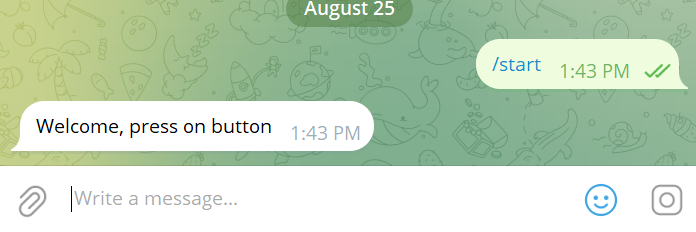
Result with replyMarkup but without resizeKeyboard:
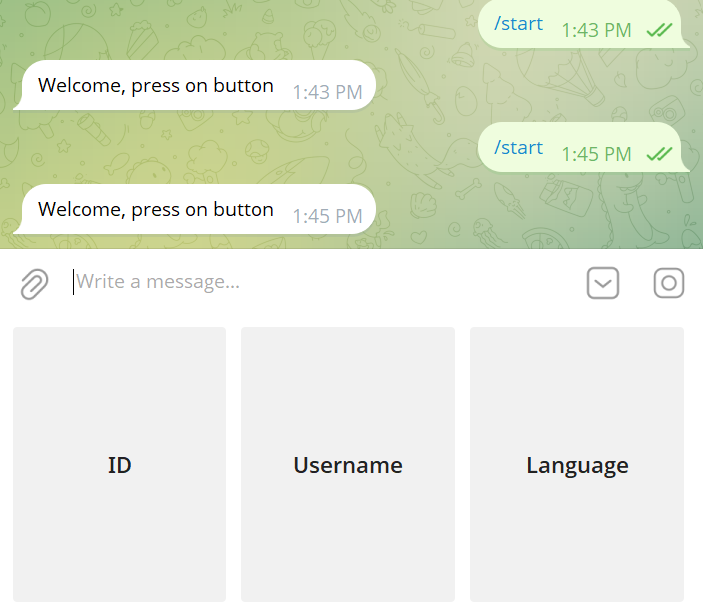
Final result with both replyMarkup and resizeKeyboard(true):
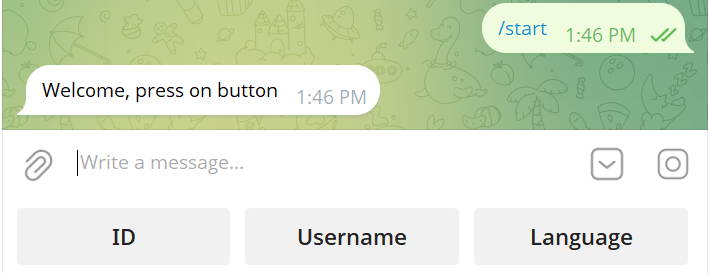
Add handler to respond to keyboard button presses
When a user presses any of the custom keyboard buttons, Telegram sends the button text as a regular message. We use the filter.texts() method to capture these specific messages.
bot.onMessage(filter -> filter.texts("ID", "Username", "Language"), (context, message) -> {
var user = message.from;
String response;
switch (message.text) {
case "ID":
response = String.format("<b>Your ID is:</b> <code>%d</code>", user.id);
break;
case "Username":
if (user.username == null) {
response = "<i>You don't have a username set in your Telegram profile.</i>";
} else {
response = String.format("<b>Your username is:</b> @%s", user.username);
}
break;
case "Language":
String language = (user.language_code != null) ? user.language_code : "not specified";
response = String.format("<b>Your language code is:</b> %s", language);
break;
default:
response = "Unknown option selected.";
}
context.sendMessage(message.chat.id, response)
.parseMode(ParseMode.HTML)
.exec();
});
Explanation:
filter.texts("ID", "Username", "Language")captures messages that exactly match these button texts.- We use a switch statement for cleaner control flow when handling multiple button options.
- The response is formatted using HTML for better presentation (bold text, code formatting for ID).
- We handle edge cases like missing username or language code gracefully.
@MessageHandler(texts = {"ID", "Username", "Language"})
void text(BotContext context, Message message){
var user = message.from;
String response;
switch (message.text) {
case "ID":
response = String.format("<b>Your ID is:</b> <code>%d</code>", user.id);
break;
case "Username":
if (user.username == null) {
response = "<i>You don't have a username set in your Telegram profile.</i>";
} else {
response = String.format("<b>Your username is:</b> @%s", user.username);
}
break;
case "Language":
String language = (user.language_code != null) ? user.language_code : "not specified";
response = String.format("<b>Your language code is:</b> %s", language);
break;
default:
response = "Unknown option selected.";
}
context.sendMessage(message.chat.id, response)
.parseMode(ParseMode.HTML)
.exec();
}
texts = {"ID", "Username", "Language"}captures messages that exactly match these button texts.- We use a switch statement for cleaner control flow when handling multiple button options.
- The response is formatted using HTML for better presentation (bold text, code formatting for ID).
- We handle edge cases like missing username or language code gracefully.
Finally, add the class ```java bot.addHandler(new KeyboardBot());
Final Complete Code
package io.github.natanimn;
import io.github.natanimn.telebof.BotClient;
import io.github.natanimn.telebof.types.keyboard.ReplyKeyboardMarkup;
import io.github.natanimn.telebof.enums.ParseMode;
public class KeyboardBot {
public static void main(String[] args) {
final String TOKEN = "BOT_TOKEN"; // Replace with your actual bot token
var bot = new BotClient(TOKEN);
// Handle /start command with keyboard
bot.onMessage(filter -> filter.commands("start"), (context, message) -> {
var keyboard = new ReplyKeyboardMarkup().resizeKeyboard(true);
keyboard.add("ID", "Username", "Language");
context.sendMessage(message.chat.id, "Welcome! Please choose an option:")
.replyMarkup(keyboard)
.exec();
});
// Handle keyboard button presses
bot.onMessage(filter -> filter.texts("ID", "Username", "Language"), (context, message) -> {
var user = message.from;
String response;
switch (message.text) {
case "ID":
response = String.format("<b>Your ID is:</b> <code>%d</code>", user.id);
break;
case "Username":
if (user.username == null) {
response = "<i>You don't have a username set.</i>";
} else {
response = String.format("<b>Your username is:</b> @%s", user.username);
}
break;
case "Language":
String language = (user.language_code != null) ? user.language_code : "not specified";
response = String.format("<b>Your language code is:</b> %s", language);
break;
default:
response = "Unknown option.";
}
context.sendMessage(message.chat.id, response)
.parseMode(ParseMode.HTML)
.exec();
});
// Start the bot
bot.startPolling();
}
}
package io.github.natanimn;
import io.github.natanimn.telebof.BotClient;
import io.github.natanimn.telebof.BotContext;
import io.github.natanimn.telebof.types.updates.Message;
import io.github.natanimn.telebof.types.keyboard.ReplyKeyboardMarkup;
import io.github.natanimn.telebof.enums.ParseMode;
import io.github.natanimn.telebof.annotations.MesageHandler;
public class KeyboardBot {
public static void main(String[] args) {
final String TOKEN = "BOT_TOKEN"; // Replace with your actual bot token
var bot = new BotClient(TOKEN);
// Add the class
bot.addHandler(this);
// Start the bot
bot.startPolling();
}
@MessageHandler(commands = "start")
void start(BotContext context, Message message){
// Create a reply keyboard with resize option for better mobile appearance
var keyboard = new ReplyKeyboardMarkup().resizeKeyboard(true);
// Add buttons to the keyboard (in a single row by default)
keyboard.add("ID", "Username", "Language");
// Send welcome message with the keyboard attached
context.sendMessage(message.chat.id, "Welcome! Please choose an option:")
.replyMarkup(keyboard) // Attach the keyboard to the message
.exec();
}
@MessageHandler(texts = {"ID", "Username", "Language"})
void text(BotContext context, Message message){
var user = message.from;
String response;
switch (message.text) {
case "ID":
response = String.format("<b>Your ID is:</b> <code>%d</code>", user.id);
break;
case "Username":
if (user.username == null) {
response = "<i>You don't have a username set in your Telegram profile.</i>";
} else {
response = String.format("<b>Your username is:</b> @%s", user.username);
}
break;
case "Language":
String language = (user.language_code != null) ? user.language_code : "not specified";
response = String.format("<b>Your language code is:</b> %s", language);
break;
default:
response = "Unknown option selected.";
}
context.sendMessage(message.chat.id, response)
.parseMode(ParseMode.HTML)
.exec();
}
}
Summary
This bot demonstrates how to:
- Create and display a custom reply keyboard with
ReplyKeyboardMarkup - Use
resizeKeyboard(true)for better appearance - Handle button presses by filtering specific message texts
- Respond with user information in formatted HTML messages
- Gracefully handle edge cases like missing user data
The full source code can be found on examples/keyboard_bot
Final result showing the interaction flow: