Inline Keyboard Bot
In this example, we will create a bot that uses inline keyboards - interactive buttons that appear within messages and can trigger actions without sending visible messages to the chat.
Overview
This bot demonstrates how to:
- Create and display inline keyboards with custom callback buttons
- Handle callback queries when users press inline buttons
- Update message content dynamically in response to user interactions
- Use emojis and HTML formatting for enhanced user experience
We will use two types of handlers:
onMessageor@MessageHandlerfor handling the/startcommand and displaying the inline keyboardonCallbackor@CallbackHandlerfor handling user interactions with the inline buttons
Import necessary classes
package io.github.natanimn;
import io.github.natanimn.telebof.BotClient;
import io.github.natanimn.telebof.BotContext;
import io.github.natanimn.telebof.enums.ParseMode;
import io.github.natanimn.telebof.types.annotations.MessageHandler;
import io.github.natanimn.telebof.types.annotations.CallbackHandler;
import io.github.natanimn.telebof.types.keyboard.InlineKeyboardButton;
import io.github.natanimn.telebof.types.keyboard.InlineKeyboardMarkup;
Create InlineKeyboardBot class and initialize BotClient
public class InlineKeyboardBot {
public static void main(String[] args){
final var TOKEN = System.getenv("TOKEN"); // Get bot token from environment variable
final var bot = new BotClient(TOKEN); // Initialize bot client
bot.addHandler(new InlineKeyboardBot());
bot.startPolling(); // Start the bot
}
}
Message Handler with Inline Keyboard
Add /start handler that creates and displays an inline keyboard
bot.onMessage(filter -> filter.commands("start"), (context, message) -> {
// Create an inline keyboard markup
var keyboard = new InlineKeyboardMarkup();
// Add buttons with emojis and callback data
keyboard.addKeyboard(new InlineKeyboardButton("🟩 Green", "color-green"));
keyboard.addKeyboard(new InlineKeyboardButton("🟨 Yellow", "color-yellow"));
keyboard.addKeyboard(new InlineKeyboardButton("🟥 Red", "color-red"));
// Send message with inline keyboard attached
context.sendMessage(message.chat.id, "Press one of the following inline buttons: ")
.replyMarkup(keyboard) // Attach the inline keyboard to the message
.exec();
});
@MessageHandler(commands = "start")
void start(BotContext context, Message message) {
// Create an inline keyboard markup
var keyboard = new InlineKeyboardMarkup();
// Add buttons with emojis and callback data
keyboard.addKeyboard(new InlineKeyboardButton("🟩 Green", "color-green"));
keyboard.addKeyboard(new InlineKeyboardButton("🟨 Yellow", "color-yellow"));
keyboard.addKeyboard(new InlineKeyboardButton("🟥 Red", "color-red"));
// Send message with inline keyboard attached
context.sendMessage(message.chat.id, "Press one of the following inline buttons: ")
.replyMarkup(keyboard) // Attach the inline keyboard to the message
.exec();
}
Explanation:
InlineKeyboardMarkup()creates an inline keyboard that appears below the message content
Each InlineKeyboardButton takes two parameters:
- Text: The visible label on the button (includes color emojis: 🟩, 🟨, 🟥)
- Callback Data: A unique identifier sent when the button is pressed (
color-green,color-yellow,color-red)
addKeyboard()adds each button on a separate rowreplyMarkup(keyboard)attaches the inline keyboard to the message
Visual Result:
The user sees a message with three colorful buttons below it that they can interact with.
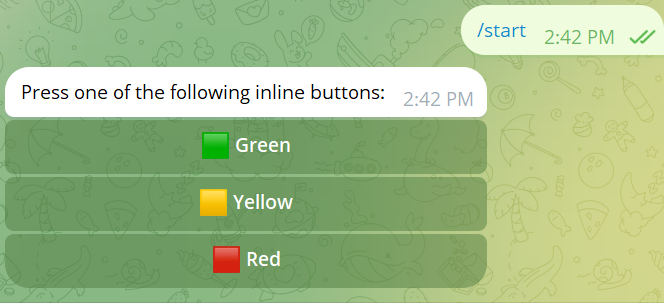
Callback Query Handler
Add handler to process inline button presses
bot.onCallback(filter -> filter.regex("color-"), (context, callback) -> {
// Immediately acknowledge the callback query
// This removes the loading indicator from the button
context.answerCallbackQuery(callback.id).exec();
// Extract the color name from the callback data
// Example: "color-green" → "green"
var color = callback.data.split("-")[1];
// Create an appropriate response message based on the button pressed
String response = switch (color) {
case "green" -> "You have pressed <b>Green</b> button!";
case "yellow" -> "You have pressed <b>Yellow</b> button!";
case "red" -> "You have pressed <b>Red</b> button";
default -> "You have pressed <b>Unknown</b> button";
};
// Edit the original message to show which button was pressed
context.editMessageText(response, callback.message.chat.id, callback.message.message_id)
.parseMode(ParseMode.HTML) // Use HTML formatting for bold text
.replyMarkup(callback.message.reply_markup) // Keep the same keyboard
.exec();
});
@CallbackHandler(regex = "color-")
void button(BotContext context, Message message){
// Immediately acknowledge the callback query
// This removes the loading indicator from the button
context.answerCallbackQuery(callback.id).exec();
// Extract the color name from the callback data
// Example: "color-green" → "green"
var color = callback.data.split("-")[1];
// Create an appropriate response message based on the button pressed
String response = switch (color) {
case "green" -> "You have pressed <b>Green</b> button!";
case "yellow" -> "You have pressed <b>Yellow</b> button!";
case "red" -> "You have pressed <b>Red</b> button";
default -> "You have pressed <b>Unknown</b> button";
};
// Edit the original message to show which button was pressed
context.editMessageText(response, callback.message.chat.id, callback.message.message_id)
.parseMode(ParseMode.HTML) // Use HTML formatting for bold text
.replyMarkup(callback.message.reply_markup) // Keep the same keyboard
.exec();
}
Explanation:
Callback Query Acknowledgment:
answerCallbackQuery(callback.id).exec()is required to tell Telegram the button press was received- This removes the loading animation from the pressed button
Callback Data Processing:
filter.regex("color-")matches any callback data starting with "color-"- The callback data is split to extract the specific color identifier
Message Editing:
editMessageText()modifies the existing message instead of sending a new one- This provides a cleaner user experience by updating the original message
replyMarkup(callback.message.reply_markup)preserves the original keyboard layout
User Feedback:
- The message content changes to provide immediate feedback about which button was pressed
- HTML formatting (
<b>...</b>) makes the response more visually appealing
Complete Workflow
- User sends
/start→ Bot displays message with three inline buttons (Green, Yellow, Red) - User presses a button → Telegram sends a callback query to the bot
- Bot processes callback →
- Acknowledges the query (removes button loading state)
- Determines which button was pressed
- Updates the original message to show the selection
- User sees updated message → The message now indicates which button was chosen
Summary
This example demonstrates how to implement interactive inline keyboards that:
- Provide clean user interactions without cluttering the chat
- Offer immediate visual feedback when buttons are pressed
- Maintain message context by editing existing messages instead of creating new ones
- Use semantic callback data to identify user actions meaningfully
- Enhance user experience with emojis and formatted text
The full source code can be found on examples/inline_keybaord_bot