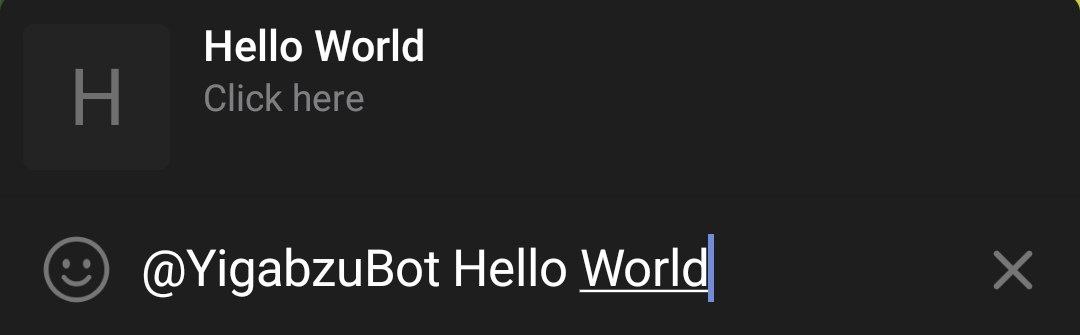Inline Mode Bot
In this example section, we will create a bot that supports Telegram's inline mode, allowing users to interact with the bot directly from any chat by typing @botusername query. This enables powerful features like instant content sharing, quick searches, and seamless bot interactions without leaving the current conversation.
We will use two different types of handlers:
onMessageor@MessageHandlerfor handling commands in private chatsonInlineor@InlineHandlerfor handling inline queries from any chat
Import necessary classes
package io.github.natanimn;
import io.github.natanimn.telebof.BotClient;
import io.github.natanimn.telebof.enums.ParseMode;
import io.github.natanimn.telebof.types.inline.InlineQueryResult;
import io.github.natanimn.telebof.types.inline.InlineQueryResultArticle;
import io.github.natanimn.telebof.types.input.InputTextMessageContent;
import io.github.natanimn.telebof.types.keyboard.InlineKeyboardButton;
import io.github.natanimn.telebof.types.keyboard.InlineKeyboardMarkup;
package io.github.natanimn;
import io.github.natanimn.telebof.BotClient;
import io.github.natanimn.telebof.BotContext;
import io.github.natanimn.telebof.updates.Message;
import io.github.natanimn.telebof.updates.InlineQuery;
import io.github.natanimn.telebof.enums.ParseMode;
import io.github.natanimn.telebof.types.inline.InlineQueryResult;
import io.github.natanimn.telebof.types.inline.InlineQueryResultArticle;
import io.github.natanimn.telebof.types.input.InputTextMessageContent;
import io.github.natanimn.telebof.types.keyboard.InlineKeyboardButton;
import io.github.natanimn.telebof.types.keyboard.InlineKeyboardMarkup;
import io.github.natanimn.telebof.annotations.MessageHandler;
import io.github.natanimn.telebof.annotations.InlineHandler;
Create InlineBot class and initialize BotClient with a token
Our bot will be handling the following events:
/startcommand in private chat- Empty inline queries (when user just types
@botusername) - Inline queries with text input
Create /start handler with inline button
When the user types /start in a private chat, the bot responds with a message containing a button that triggers inline mode.
bot.onMessage(filter -> filter.commands("start"), (context, message) -> {
// Create an inline keyboard with a button that opens inline mode
var keyboard = new InlineKeyboardMarkup(new InlineKeyboardButton[]{
new InlineKeyboardButton("Inline").switchInlineQueryCurrentChat("")
});
// Send welcome message with the inline button
context.sendMessage(message.chat.id, "Hi! I am an inline bot. Press the button below to try inline mode")
.replyMarkup(keyboard) // Attach the inline keyboard
.exec();
});
@MessageHandler(commands = "start")
void start(BotContext context, Message message){
// Create an inline keyboard with a button that opens inline mode
var keyboard = new InlineKeyboardMarkup(new InlineKeyboardButton[]{
new InlineKeyboardButton("Inline").switchInlineQueryCurrentChat("")
});
// Send welcome message with the inline button
context.sendMessage(message.chat.id, "Hi! I am an inline bot. Press the button below to try inline mode")
.replyMarkup(keyboard) // Attach the inline keyboard
.exec();
}
Explanation:
InlineKeyboardMarkupcreates an inline keyboard that appears below the messageInlineKeyboardButton("Inline")creates a button with the specified text.switchInlineQueryCurrentChat("")makes the button open inline mode in the current chat when pressed- The empty string
""means no pre-filled query text
Result:

Handle empty inline queries
This handler is triggered when a user types just the bot's username (@botusername) without any additional text.
bot.onInline(filter -> filter.emptyQuery(), (context, query) -> {
// Create a result for empty queries
var result = new InlineQueryResultArticle(
"1", // Unique identifier for this result
"Write something", // Title shown to the user
new InputTextMessageContent("Write something") // Content that will be sent
);
// Send the result to the user
context.answerInlineQuery(query.id, new InlineQueryResult[]{result}).exec();
});
Explanation:
filter.emptyQuery()matches when the user doesn't provide any search textInlineQueryResultArticlecreates a clickable result item"1"is a unique ID for this result (Can be any string)"Write something"is the title shown in the results listInputTextMessageContent("Write something")is the message that will be sent if the user selects this resultanswerInlineQuery()sends the results back to Telegram for display
@InlineHandler
void inline(BotContext context, InlineQuery query){
if (query.query.equals("")){
// Create a result for empty queries
var result = new InlineQueryResultArticle(
"1", // Unique identifier for this result
"Write something", // Title shown to the user
new InputTextMessageContent("Write something") // Content that will be sent
);
// Send the result to the user
context.answerInlineQuery(query.id, new InlineQueryResult[]{result}).exec();
}
}
if (query.query.eqals(""))matches when the user doesn't provide any search textInlineQueryResultArticlecreates a clickable result item"1"is a unique ID for this result (Can be any string)"Write something"is the title shown in the results listInputTextMessageContent("Write something")is the message that will be sent if the user selects this resultanswerInlineQuery()sends the results back to Telegram for display
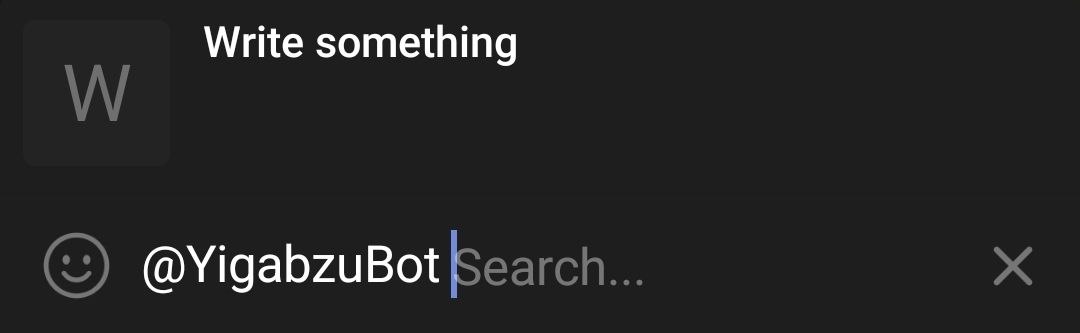
Handle inline queries with text input
This handler processes inline queries where the user provides text after the bot's username (e.g., @botusername hello world).
bot.onInline(_ -> true, (context, query) -> {
// Create a result that echoes the user's input
var result = new InlineQueryResultArticle(
"2", // Unique identifier
query.query, // Title shows the user's query
new InputTextMessageContent("<b>You said:</b> " + query.query).parseMode(ParseMode.HTML)
).description("Click here"); // Optional description below the title
// Send the result
context.answerInlineQuery(query.id, new InlineQueryResult[]{result}).exec();
});
Explanation:
_ -> trueacts as a catch all for all inline queries (after the empty query handler)query.querycontains the text the user typed after the bot's usernameInputTextMessageContent()creates formatted message content with HTML parsing.description("Click here")adds a descriptive text below the title- The result shows the user's input and sends it back as a formatted message
@InlineHandler
void inline(BotContext context, InlineQuery query){
if (query.query.equals("")){
// Create a result for empty queries
var result = new InlineQueryResultArticle(
"1", // Unique identifier for this result
"Write something", // Title shown to the user
new InputTextMessageContent("Write something") // Content that will be sent
);
// Send the result to the user
context.answerInlineQuery(query.id, new InlineQueryResult[]{result}).exec();
} else {
// Create a result that echoes the user's input
var result = new InlineQueryResultArticle(
"2", // Unique identifier
query.query, // Title shows the user's query
new InputTextMessageContent("<b>You said:</b> " + query.query).parseMode(ParseMode.HTML)
).description("Click here"); // Optional description below the title
// Send the result
context.answerInlineQuery(query.id, new InlineQueryResult[]{result}).exec();
}
}
Explanation:
- The
elseblock acts as a catch all for all inline queries (after the empty query handler) query.querycontains the text the user typed after the bot's usernameInputTextMessageContent()creates formatted message content with HTML parsing.description("Click here")adds a descriptive text below the title- The result shows the user's input and sends it back as a formatted message
User Experience:
When users type @botusername some text, they see a result that says "some text" and can send a message saying "You said: some text".
Final Complete Code
public class InlineBot {
public static void main(String[] args){
final var TOKEN = System.getenv("TOKEN");
final var bot = new BotClient(TOKEN);
// Handle /start command with inline button
bot.onMessage(filter -> filter.commands("start"), (context, message) -> {
var keyboard = new InlineKeyboardMarkup(new InlineKeyboardButton[]{
new InlineKeyboardButton("Try Inline Mode").switchInlineQueryCurrentChat("")
});
context.sendMessage(message.chat.id, "Hi! I am an inline bot. Press the button below to try inline mode")
.replyMarkup(keyboard)
.exec();
});
// Handle empty inline queries (@botusername without text)
bot.onInline(filter -> filter.emptyQuery(), (context, query) -> {
var result = new InlineQueryResultArticle(
"1",
"Write something",
new InputTextMessageContent("Write something")
);
context.answerInlineQuery(query.id, new InlineQueryResult[]{result}).exec();
});
// Handle inline queries with text (@botusername some text)
bot.onInline(_ -> true, (context, query) -> {
var result = new InlineQueryResultArticle(
"2",
query.query,
new InputTextMessageContent("<b>You said:</b> " + query.query).parseMode(ParseMode.HTML)
).description("Click here");
context.answerInlineQuery(query.id, new InlineQueryResult[]{result}).exec();
});
bot.startPolling();
}
}
public class InlineBot {
public static void main(String[] args){
final var TOKEN = System.getenv("TOKEN");
final var bot = new BotClient(TOKEN);
bot.addHandler(new InlineBot());
bot.startPolling();
}
@MessageHandler(commands = "start")
void start(BotContext context, Message message){
// Create an inline keyboard with a button that opens inline mode
var keyboard = new InlineKeyboardMarkup(new InlineKeyboardButton[]{
new InlineKeyboardButton("Inline").switchInlineQueryCurrentChat("")
});
// Send welcome message with the inline button
context.sendMessage(message.chat.id, "Hi! I am an inline bot. Press the button below to try inline mode")
.replyMarkup(keyboard) // Attach the inline keyboard
.exec();
}
@InlineHandler
void inline(BotContext context, InlineQuery query){
if (query.query.equals("")){
// Create a result for empty queries
var result = new InlineQueryResultArticle(
"1", // Unique identifier for this result
"Write something", // Title shown to the user
new InputTextMessageContent("Write something") // Content that will be sent
);
// Send the result to the user
context.answerInlineQuery(query.id, new InlineQueryResult[]{result}).exec();
} else {
// Create a result that echoes the user's input
var result = new InlineQueryResultArticle(
"2", // Unique identifier
query.query, // Title shows the user's query
new InputTextMessageContent("<b>You said:</b> " + query.query).parseMode(ParseMode.HTML)
).description("Click here"); // Optional description below the title
// Send the result
context.answerInlineQuery(query.id, new InlineQueryResult[]{result}).exec();
}
}
}
How Inline Mode Works
- User types
/start→ Bot sends message with inline button - User presses button → Telegram opens inline mode in current chat
- User types query → Bot receives inline query and returns results
- User selects result → Bot's message is sent to the chat
Alternatively, users can directly type @botusername query in any chat to use inline mode.
The full source code can be found on examples/inline_bot